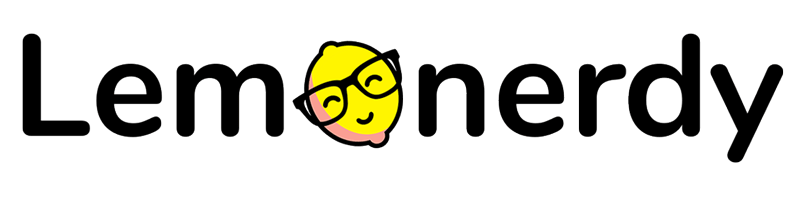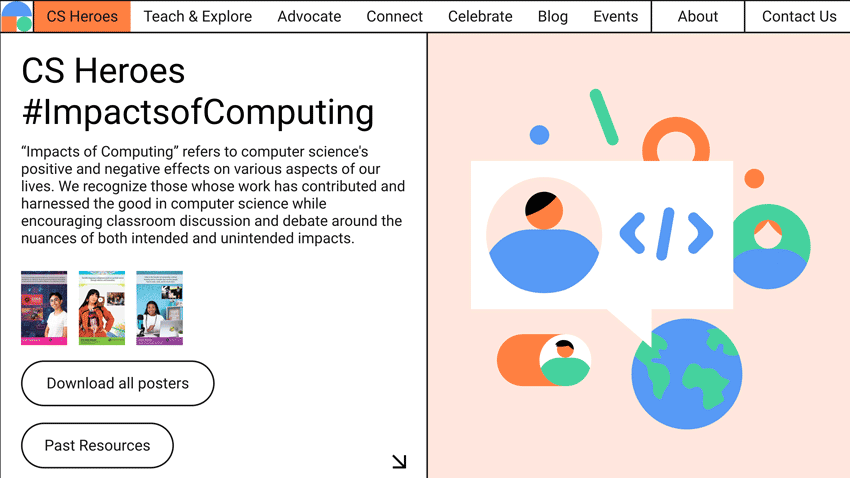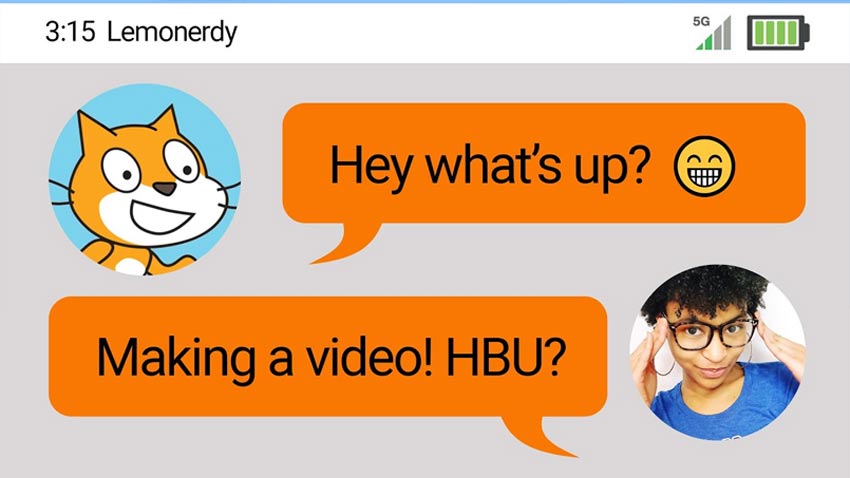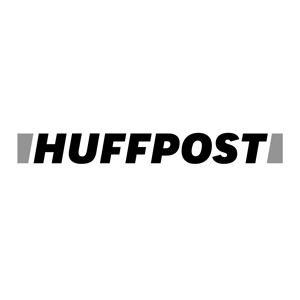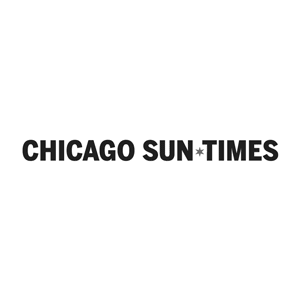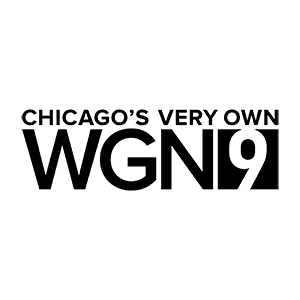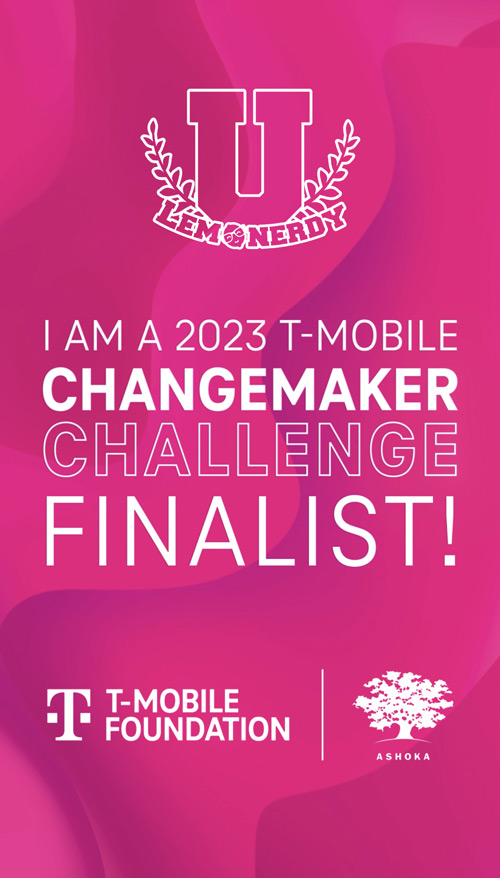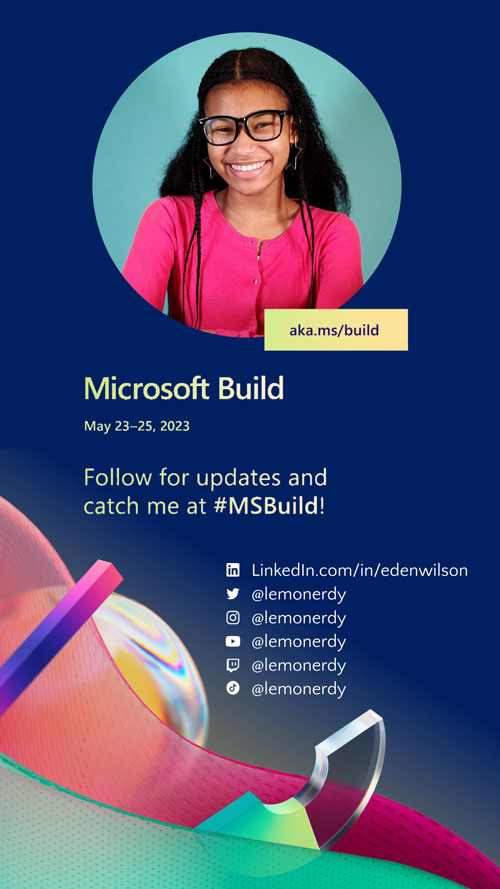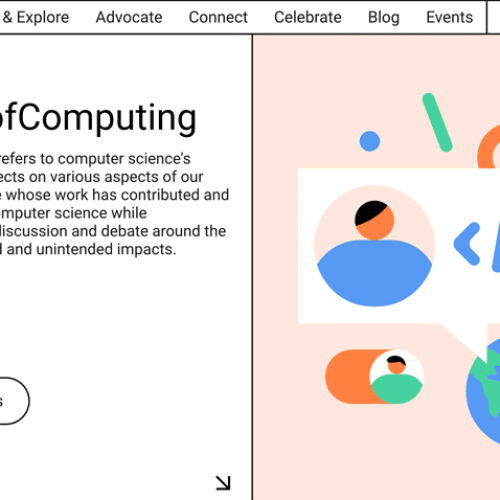Do you want to make better and more interesting games in Scratch? How about adding a chatbot? In this quick tutorial, I will show you how to make a chatbot in Scratch.
Example Project: https://scratch.mit.edu/projects/511022258/
Keep up to date with my tutorials and ask for coding advice here! https://scratch.mit.edu/studios/28835967/
If you want to get any of the stuff in my videos, you can get your own on Amazon using the links below (if you click on a link, I get a teeny tiny commission, but the book or product costs you exactly the same)…
- Computer – https://amzn.to/3pviFUr
- Webcam – https://amzn.to/2WTXXRT
- Lights – https://amzn.to/3bjTxwe
A chatbot is basically a robot that you can talk to. The first thing that we’re going to do is look at the sensing blocks. The block we’re going to be using a lot today is the ask block. When you ask something, it gives you the variable answer. If it asks what my name is, and I say, Eden, then the answer variable will say Eden. A join block, if you click on it, it joins two strings together. Strings are numbers or letters. This tutorial will show you how to make an automated conversation happen on Scratch that is driven by the answers that your use puts in. I hope that this beginner tutorial is helpful.
If you create this game, make sure that you go to the project or my tutorials studio and comment with a link to your game. I would love to see it. Don’t forget to subscribe to my YouTube channel so that you don’t miss any new tutorials AND you might even get a shout-out in my video if I make one of the games you suggest – so watch and listen for it!
Here’s a game that you can play here on my website – Play “In Bloom” – the Gardening Game!
If you liked making this game and you are new to Scratch coding, here are some other tutorials that you may enjoy.
- Make a flying game in Scratch – https://youtu.be/DuI9E6-GxoI
- Add a shop to any game in Scratch – https://youtu.be/GJe_foGNK3o
- Make a piano in Scratch – https://youtu.be/UH8YVu4MQ5w